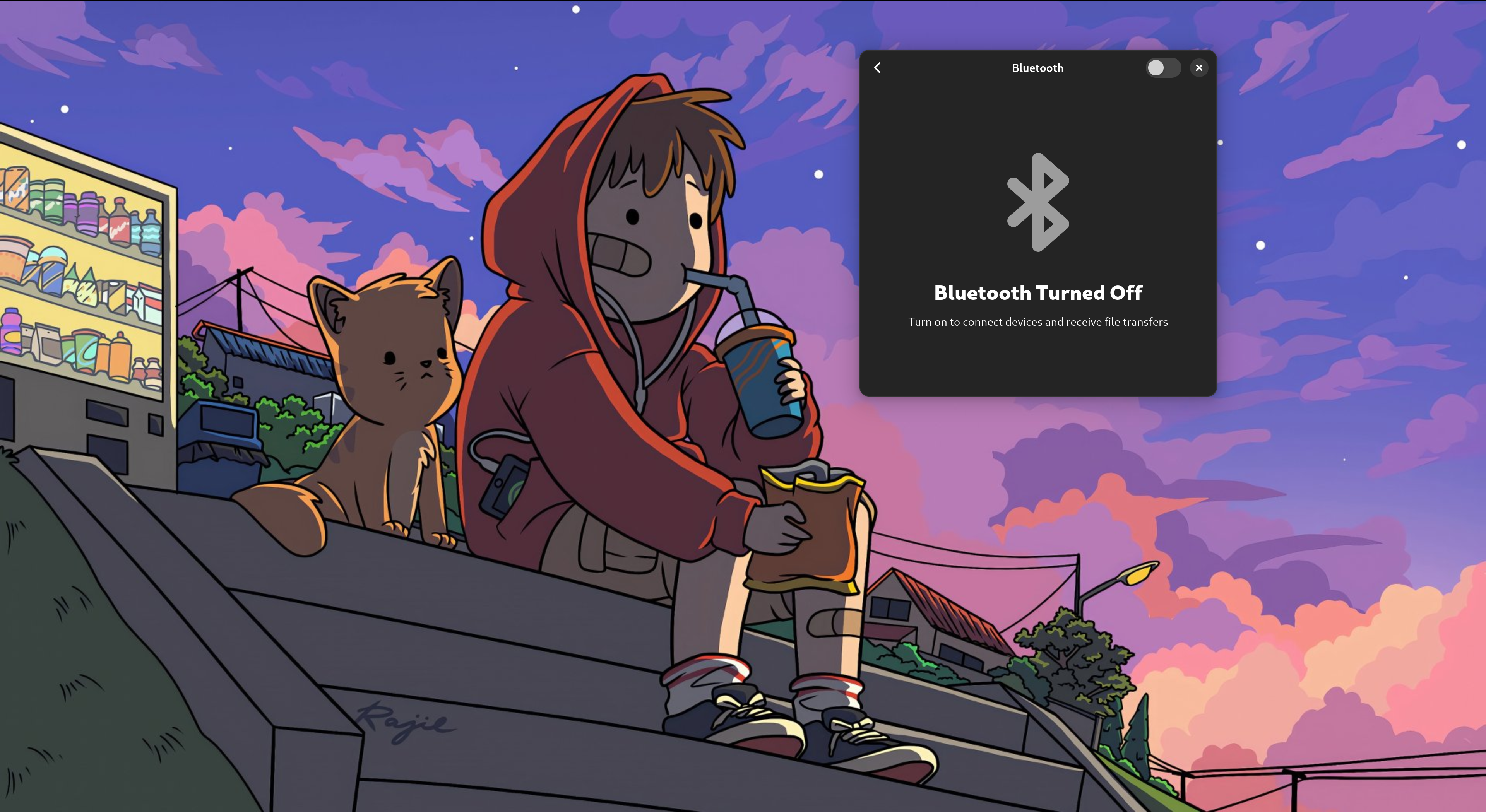How to Activate Bluetooth Service on Arch Linux?
After installing Arch Linux and fiddling with it, I encountered an issue where the Bluetooth option was visible but I was unable to activate it.
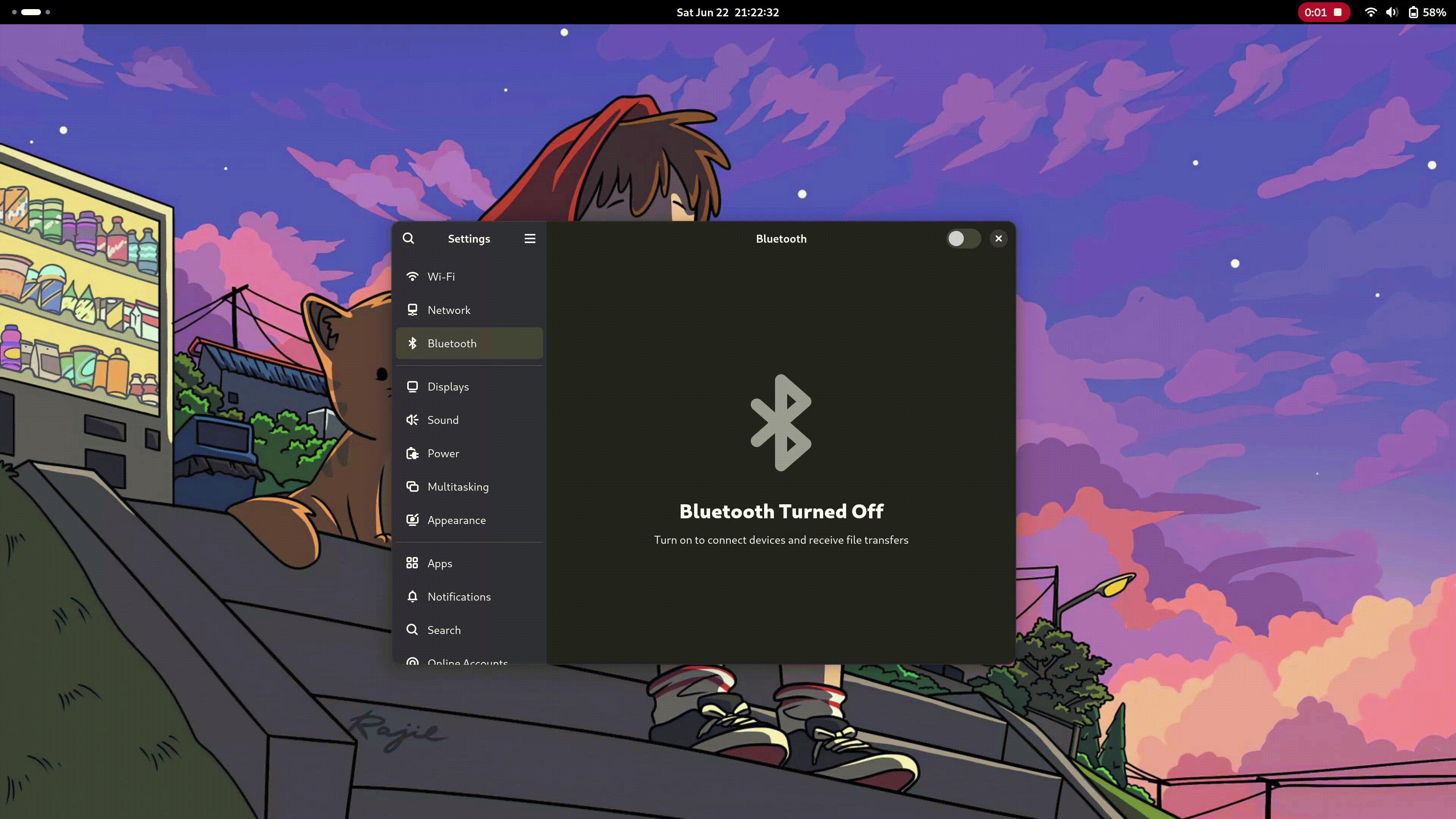 Bluethooth button fails to function
Bluethooth button fails to function
Check Bluetooth Status
To diagnose the issue, start by checking the status of the Bluetooth service with the following command:
1
systemctl status bluetooth
You might see a response like this:
1
2
3
4
5
peter% systemctl status bluetooth
bluetooth.service - Bluetooth service
Loaded: loaded (/usr/lib/systemd/system/bluetooth.service; disabled; preset: disabled)
Active: inactive (dead)
Docs: man:bluetoothd(8)
This indicates that the Bluetooth service is disabled and inactive, which is why it’s not functioning.
Activate Bluetooth Service
Here’s how I resolved the issue: 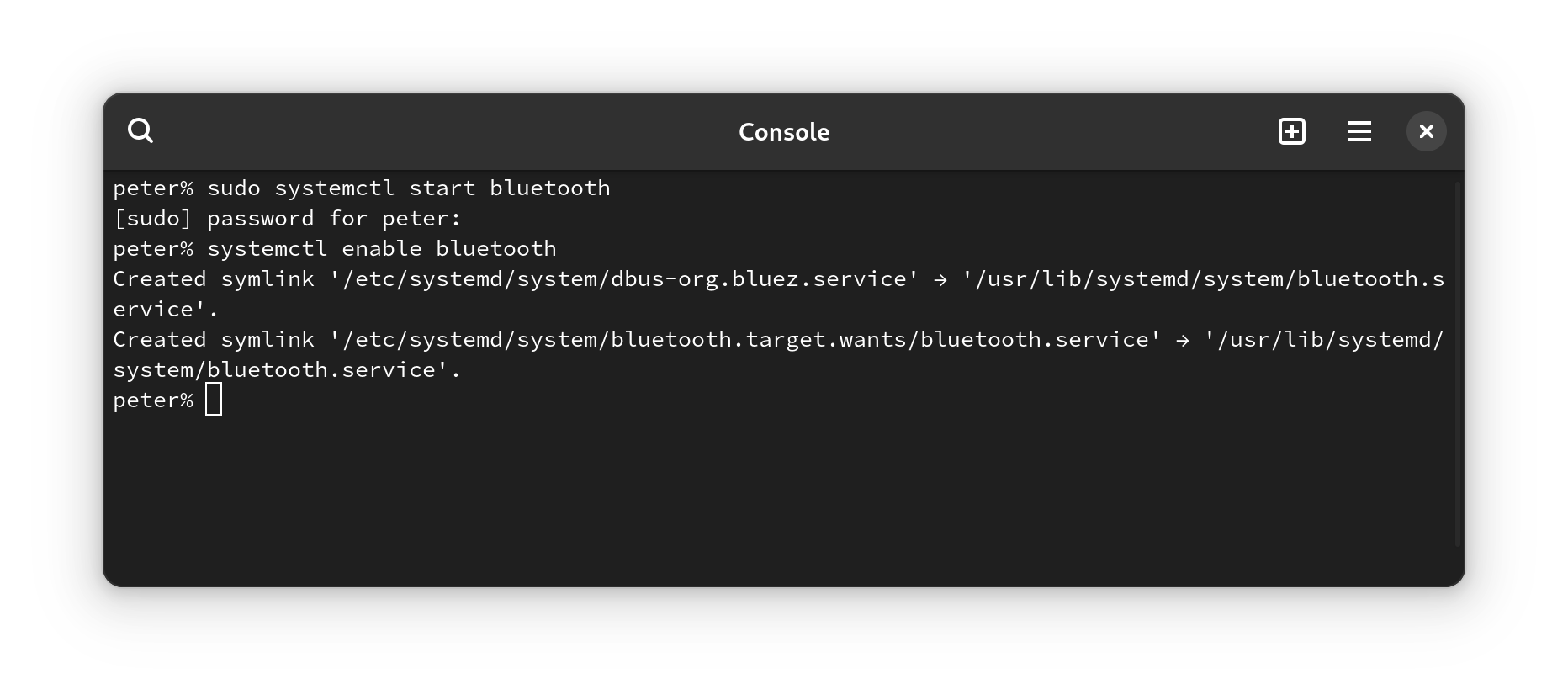
- Start the Bluetooth service:
1
sudo systemctl start bluetoothThis command initiates the Bluetooth service.
- Enable the Bluetooth service to start at boot:
1
systemctl enable bluetoothThis ensures that the Bluetooth service starts automatically with each boot of the system.
Now the bluetooth is functioning! 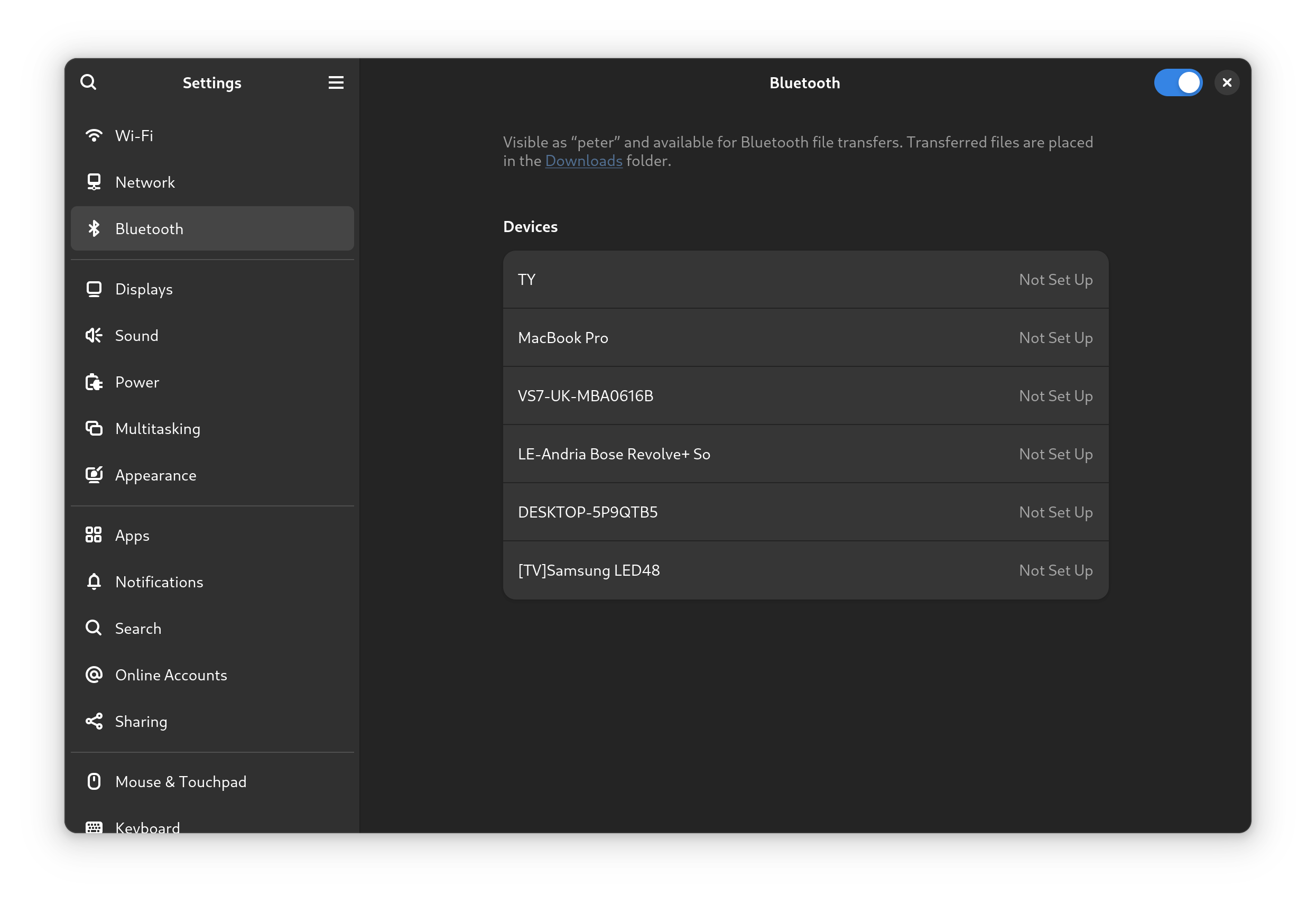 Bluethooth is functioning
Bluethooth is functioning
I hope this guide helps you resolve any similar issues with Bluetooth on Arch Linux.
This post is licensed under CC BY 4.0 by the author.